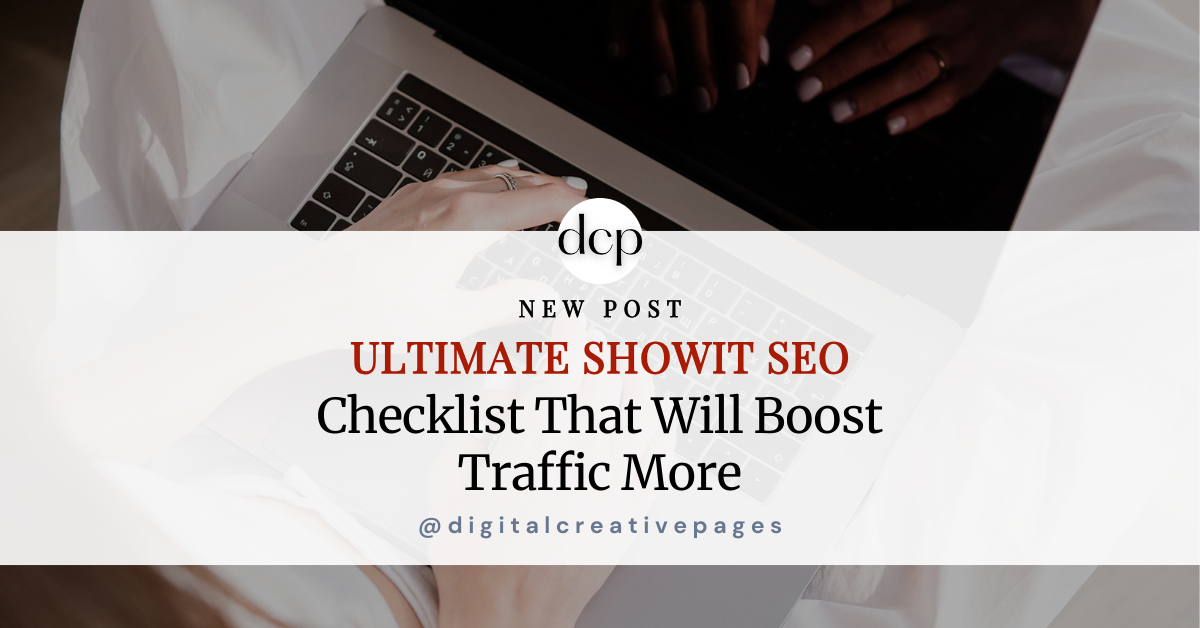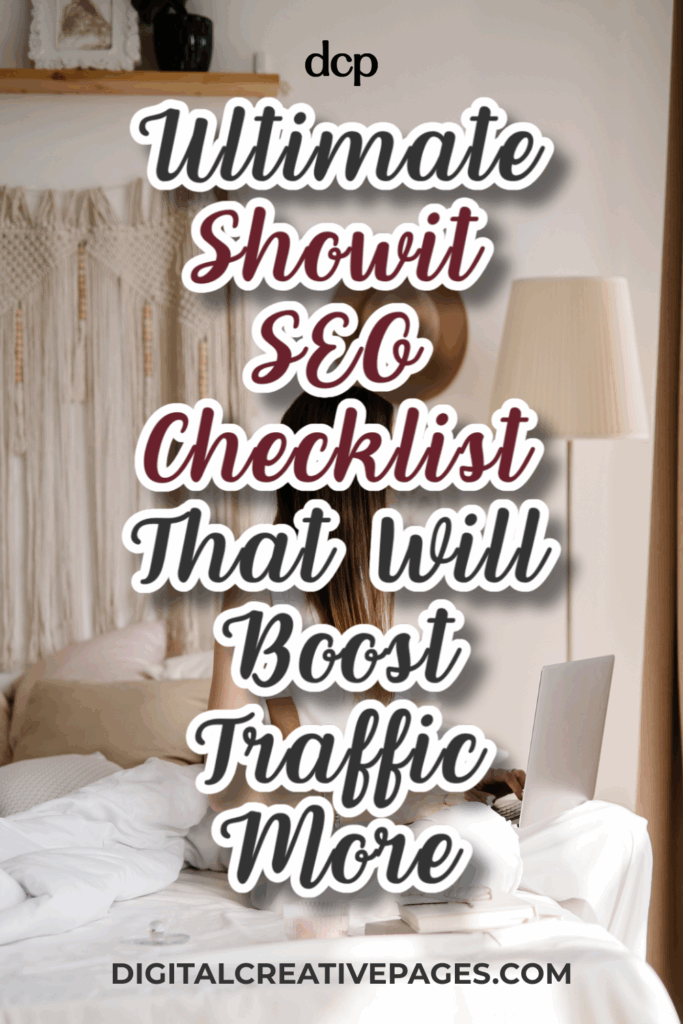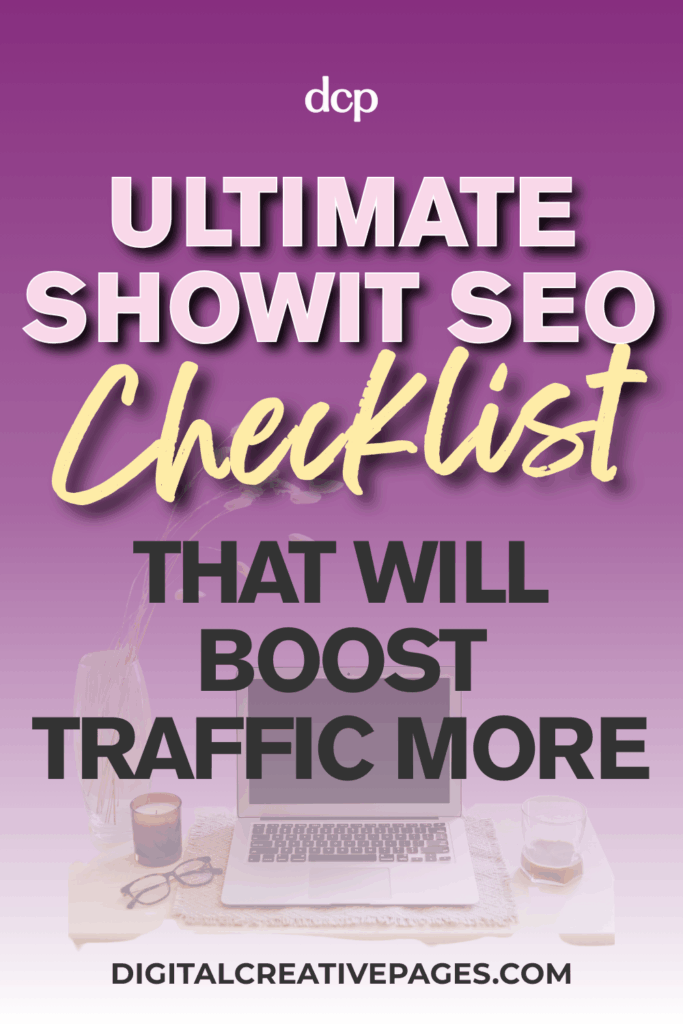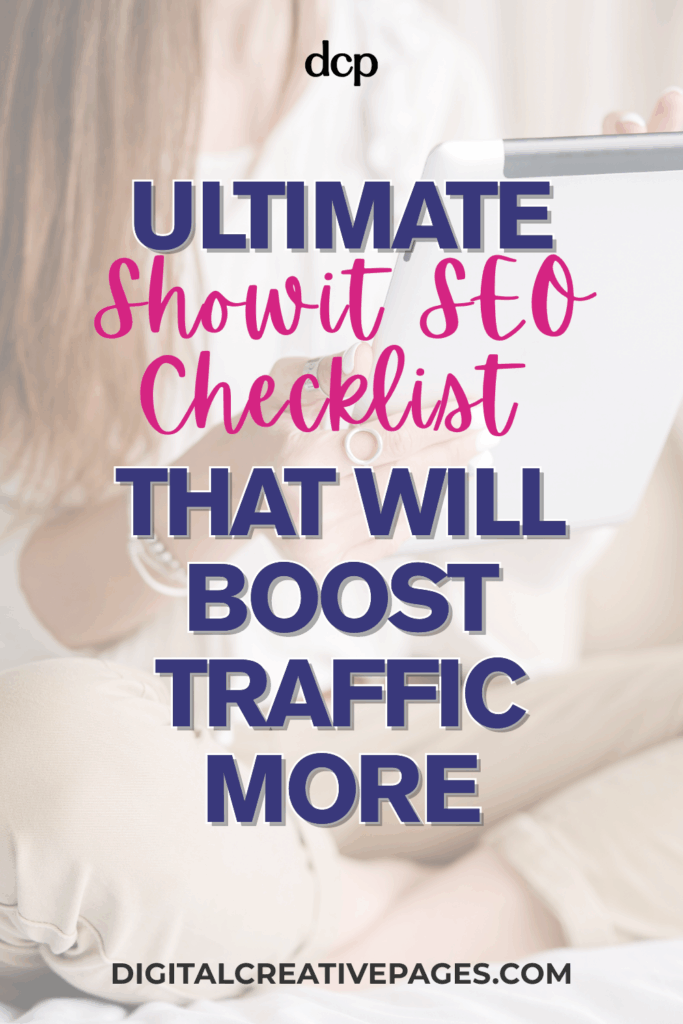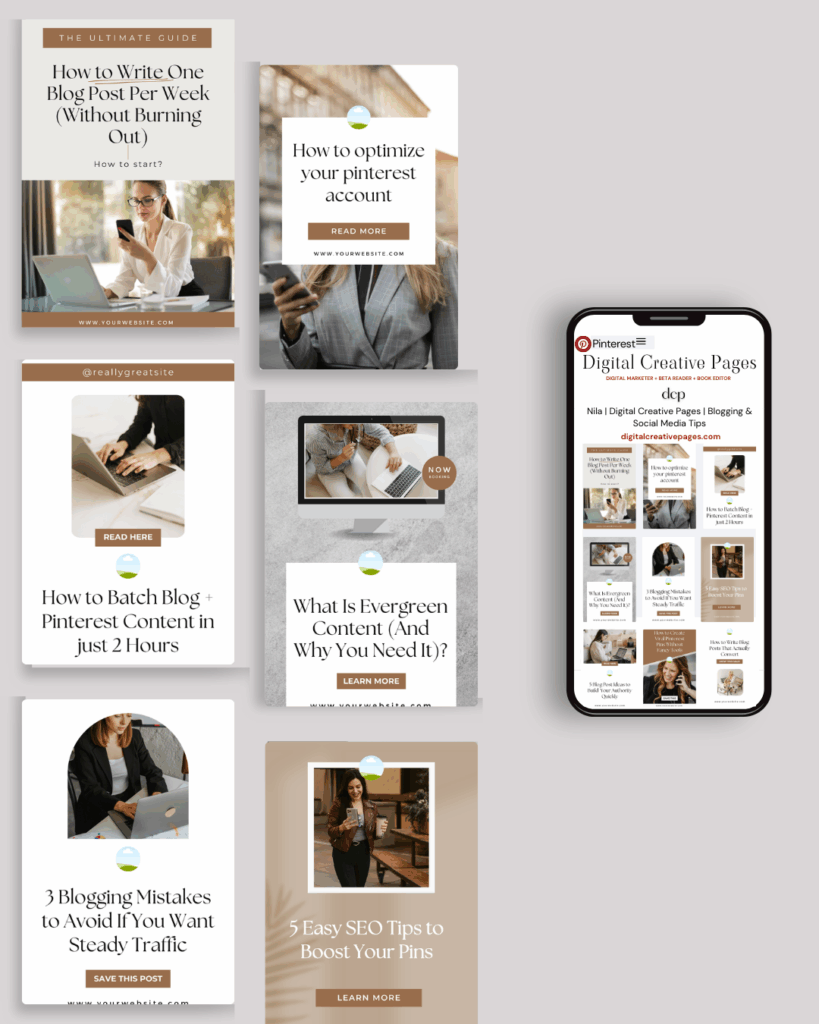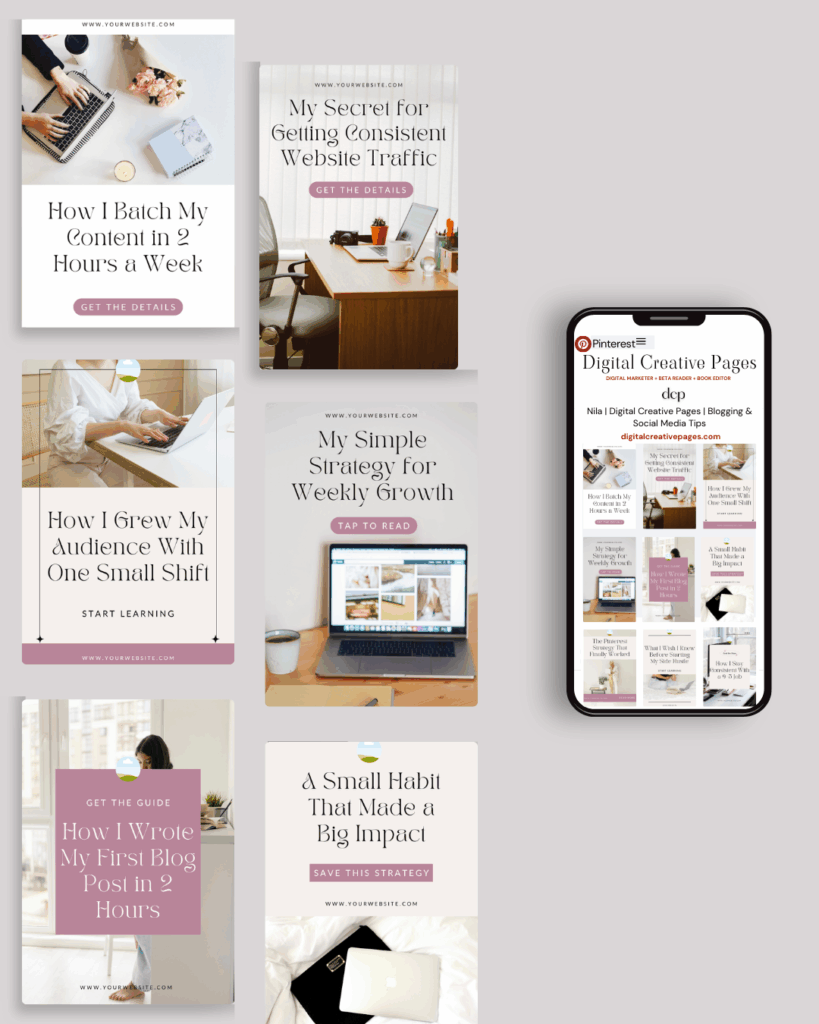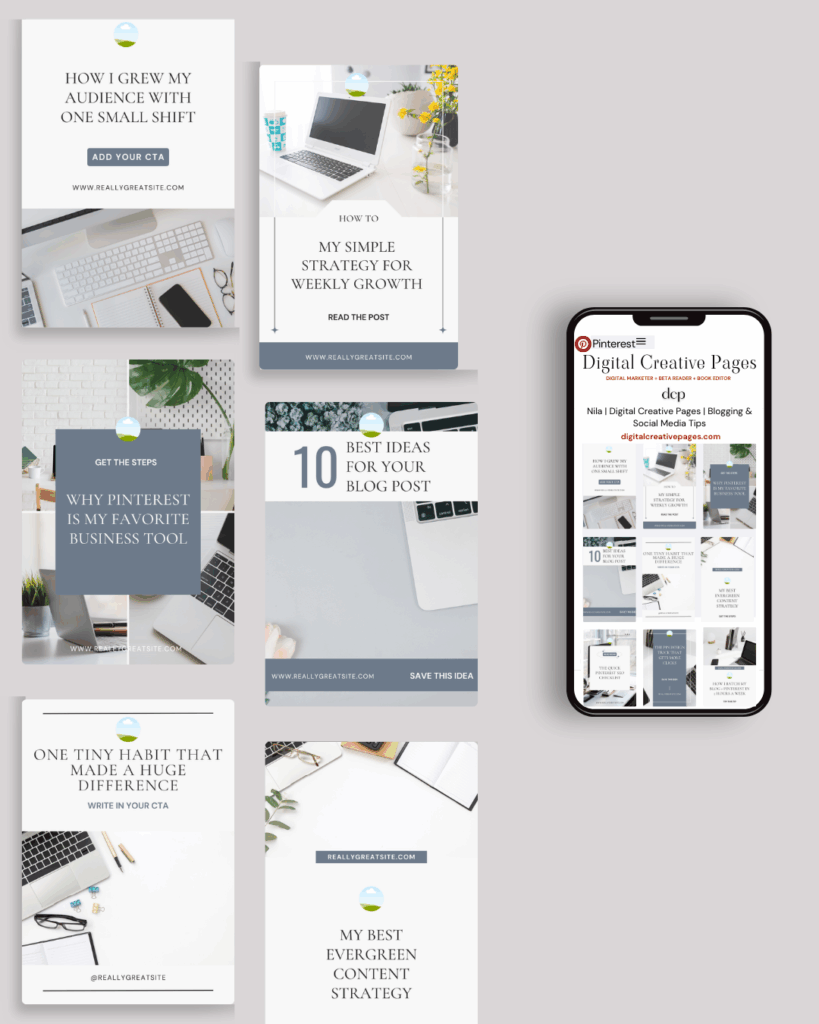Introduction
Hey there. If you’re using Showit to create your stunning, customizable website, you’re already ahead in terms of design flexibility and creativity. But let’s face it. Having a visually appealing website isn’t enough if no one can find it. That’s where search engine optimization (SEO) comes in. The good news is that Showit websites can rank just as well as those on other platforms, despite common misconceptions about drag-and-drop builders. This ultimate Showit SEO checklist will guide you step-by-step through optimizing your site using Showit’s unique features to help you climb those search engine rankings and attract your ideal audience.
Save this pin
1. Start with Keyword Research
Every successful SEO strategy begins with keyword research, and Showit’s visual-first approach makes targeting the right keywords even more crucial. Since Showit excels at showcasing portfolio work and creative services, focus on keywords that highlight your visual expertise. Think of phrases like “luxury wedding photographer portfolio” or “custom Showit website design examples.”
- Identify topics your audience is searching for.
- Use tools like Google Keyword Planner, Ubersuggest, or Ahrefs to find relevant keywords
- Focus on long-tail keywords with moderate search volume and low competition.
- Research industry-specific terms that showcase your Showit site’s strengths
Pro Tip: Group similar keywords into themes and visual services. This means organizing your keywords by service type (wedding photography, branding design, etc.) and then using Showit’s portfolio galleries to showcase work for each keyword theme. For example, if you target “luxury wedding photography,” create a portfolio section specifically for luxury weddings. This helps you create content clusters, making your site more structured and easier for search engines to understand.
Want easy, practical content tips to grow your business? Join my weekly email list for Canva tricks, new social media updates, and simple strategies that actually work.
2. Optimize Your Page Titles and Meta Descriptions in Showit’s Dashboard
Your page title and meta description are the first things users see when your site appears in search results. That is why they are crucial for click-through rates. But worry not, Showit makes customizing these simple through its intuitive page settings panel.
Navigate to your page settings in the Showit dashboard to access these SEO controls without touching any code.
- Keep your page titles under 60 characters using Showit’s built-in preview.
- Use your website name on them for brand identification.
- Include your primary keyword naturally in the title field.
- Write compelling meta descriptions under 160 characters in Showit’s meta description box.
- Use Showit’s SEO preview feature to see how your pages will appear in search results
Pro Tip: Showit’s page settings automatically format your SEO elements properly, so focus on compelling copy rather than technical implementation.
3. Structure Your Content with Showit’s Text Elements
Search engines and users both love well-organized content, and Showit’s text editing tools make proper header structure simple. Use Showit’s text element dropdown to assign proper header tags (H1, H2, H3) to your content sections without any coding knowledge. Divide your content into digestible sections and improve readability
- Use Showit’s H1 text style once per page, featuring your primary keyword
- Apply H2 and H3 styles from Showit’s text menu for subtopics and supporting keywords.
- Keep your headers descriptive and leverage Showit’s font customization
- Avoid keyword stuffing while maintaining Showit’s visual appeal
Pro Tip: Showit’s text styling options let you make headers visually striking while maintaining proper SEO structure, which is the best of both worlds.
You may like – How To Design The Best High-Converting Showit Service Page
4. Balance Visual Design with SEO-Friendly Content
Showit websites are highly visual, but search engines still need text content to understand your pages. The challenge is balancing Showit’s design-first approach with SEO requirements. Your service pages and portfolio descriptions should be both visually appealing, engaging, and keyword-optimized.
- Write engaging copy that complements your Showit visual elements. Audience first, search engines second.
- Incorporate keywords naturally within your design layouts
- Use at least 300 words per page, strategically placed within Showit’s design sections, that give search engines enough content to index.
- Include internal links using Showit’s simple link tool for better context and authority.
Pro Tip: Use Showit’s text overlay features to add SEO content without compromising your visual design aesthetic. You can add SEO-friendly text content as overlays on visual elements, so you get both the visual impact and the text content search engines need.
5. Master Showit’s Image Optimization Workflow
Showit’s standout feature is handling stunning visuals, but large files can hurt your SEO. Showit’s image management system works best when you optimize images before uploading, then use the platform’s built-in compression features.
- Compress images before uploading to Showit’s media library using tools like TinyPNG or ImageOptim.
- Use Showit’s image alt text fields for every uploaded image for better accessibility and SEO.
- Leverage Showit’s automatic image resizing for different screen sizes
- Use descriptive file names with keywords before uploading to Showit
- Use the right image format (JPEG for photos, PNG for graphics).
Pro Tip: Showit automatically generates multiple image sizes for responsive design, but starting with optimized originals ensures the best performance across all breakpoints. Test your page speed using Google PageSpeed Insights and optimize your images still further.
6. Utilize Showit’s Mobile-First Design Features
Showit’s mobile editor is specifically designed for Google’s mobile-first indexing of your site for ranking purposes. Unlike other builders, Showit gives you complete control over mobile layouts, allowing you to optimize specifically for mobile SEO signals, with its drag-and-drop builder.
- Use Showit’s dedicated mobile editor to create mobile-specific, responsive layouts
- Test touch buttons and navigation and links using Showit’s mobile preview
- Leverage Showit’s mobile-specific design elements for better user experience
- Test your site on multiple devices to check for design consistency
- Avoid intrusive mobile pop-ups that could trigger Google penalties and frustrate frustrate mobile users
Pro Tip: Use Google’s Mobile-Friendly Test tool to ensure your site meets mobile optimization standards.
Save this pic on your boards
7. Optimize Showit’s Performance Features And Site Speed
Site speed is a critical ranking factor. A slow website can lead to higher bounce rates and lower search engine rankings. While Showit handles backend performance optimization, you can enhance site speed through smart design choices. Showit’s hosting infrastructure is already optimized, but your design decisions impact loading times.
- Use Showit’s image optimization features rather than oversized files
- Minimize complex animations that could slow Showit’s rendering
- Leverage Showit’s built-in CDN for faster global loading
- Keep Showit layouts streamlined without excessive design elements. Minimize the number of fonts and plugins.
Pro Tip: Check your site’s speed regularly and aim for a loading time of under 3 seconds. Use Google PageSpeed Insights to identify which design elements on your Showit site need optimization
8. Build Strategic Internal Links
Showit makes adding links simple. Just highlight text and insert the URL. Internal links connect different pages on your site, making it easier for users to navigate and helping search engines understand the structure of your website.
- Link between portfolio pieces and related service pages
- Use descriptive anchor text containing keywords when creating links
- Create logical navigation paths through your site sections
- Regularly audit your site to fix broken links
Pro Tip: Plan your internal linking strategy by mapping out how your portfolio pieces, services, and blog posts can naturally connect to each other
9. Gain High-Quality Backlinks And Build Authority
Backlinks are like votes of confidence from other websites and are crucial for success. The more high-quality backlinks you have, the more authority your site gains in the eyes of search engines.
Showit’s portfolio features make earning them easier. Your visually stunning Showit site naturally attracts links when showcased properly across platforms and industry publications.
- Showcase your Showit portfolio in design galleries and directories
- Share Showit case studies that demonstrate your creative process
- Reach out to industry blogs for guest posting opportunities.
- Share your content on social media and encourage shares
- Submit your Showit site to platform-specific showcases in relevant directories.
- Collaborate with other Showit users for cross-promotion and mutual backlinks.
Pro Tip: Use tools like Ahrefs or Moz to monitor your backlinks and identify new opportunities. Showit’s export features make it easy to share your work across platforms, increasing your chances of earning quality backlinks.
You may also like – How To Build A Blog With Showit To Make Money
10. Leverage Showit’s WordPress Blog Integration
One of the biggest advantages of Showit is its seamless integration with WordPress for blogging. That is a powerful SEO advantage. Blogs are fantastic for SEO because they allow you to target a wide range of keywords and answer your audience’s questions.
- Set up your WordPress blog subdirectory properly with Showit’s integration
- Use consistent branding between your Showit pages and WordPress blog
- Leverage WordPress SEO plugins while maintaining Showit’s design aesthetic
- Create blog content that drives traffic to your main Showit portfolio pages
- Write posts targeting long-tail keywords.
- Use engaging headlines to increase click-through rates.
- Incorporate multimedia like images and videos.
- End each post with a clear call-to-action (CTA).
Pro Tip: The Showit-WordPress integration automatically handles technical setup, so focus on creating content that bridges both platforms effectively. Maintain a consistent blogging schedule to keep your audience engaged and improve your site’s freshness.
11. Optimize Showit’s URL Structure Settings
A clean, descriptive URL structure improves user experience and makes it easier for search engines to index your pages. In Showit, you can customize your URLs in the page settings panel. Use this feature to create SEO-friendly URLs that match your site structure and target keywords
- Customize URLs in Showit’s page settings to include your target keywords
- Keep URLs short and descriptive using clear, readable slugs
- Use hyphens instead of spaces in your custom URLs
- Set up 301 redirects in your hosting panel when updating page URLs
Pro Tip: Showit automatically formats URLs properly, but customizing them strategically can improve both user experience and SEO performance. Update any old URLs with a 301 redirect to avoid losing traffic or SEO value.
12. Monitor Performance with Analytics Integration
Showit integrates with Google Analytics and Search Console, giving you insights into how your site performs in search. Use these tools to track your SEO progress and refine your strategy.
- Connect Google Analytics through Showit’s integration settings
- Monitor which pages drive the most organic traffic and track performance of individual pages.
- Track conversion goals for your Showit contact forms and CTAs
- Check for crawl errors or indexing issues.
- Use Search Console to identify indexing issues and keyword opportunities
Pro Tip: Set up specific goals in Google Analytics to measure conversions, whether that’s form submissions, downloads, or purchases.
Wrapping It Up
Optimizing your Showit website for SEO is entirely achievable when you leverage the platform’s unique strengths. By focusing on Showit-specific features like the mobile editor, WordPress integration, and visual optimization tools, you’ll create a site that’s both stunning and search-friendly.
Remember, Showit’s clean code output and performance features actually give you an SEO advantage over many other platforms. SEO is a long-term game, but the results are well worth the effort. The key is balancing creative design with strategic optimization.
So grab this checklist, dive into Showit’s powerful features, and start climbing those rankings with a website that truly stands out!
Loved This Post? Save It for Later!
And hey—if this post helped you, don’t forget to pin it to one of your boards so you can revisit it anytime. And more small business owners and creators can discover these helpful tips. Every save and share genuinely supports my work, and I’m grateful for it! Thank you!
TEMPLATES FOR ENTREPRENEURS
No time to design from scratch? My Pinterest Templates are created with strategy, structure, and your brand in mind.
Pick your style: Modern Minimalist | Soft Storytelling | Entrepreneur-Friendly Layouts
Get them here → DCP Shop
MY TOP POSTS
My INTRODUCER post – check out why I chose Showit as my website builder here
Use my code DCP to get one 1.5 months free on Showit
Get all the resources for your social media and digital marketing without breaking the bank from my DCP Shop here